

Call Cognex Sales: 855-4-COGNEX (855-426-4639)
- Contact Us

- Home
- Getting Started
- In-Sight SnAPP
Learn how to set up an application, update firmware, and implement best practices for using your device
Check out the latest frequently asked questions and troubleshooting tips
Discover how to connect your device to a PLC or discrete I/O and download communication files
Access reference manuals, datasheets, CAD files and other support materials
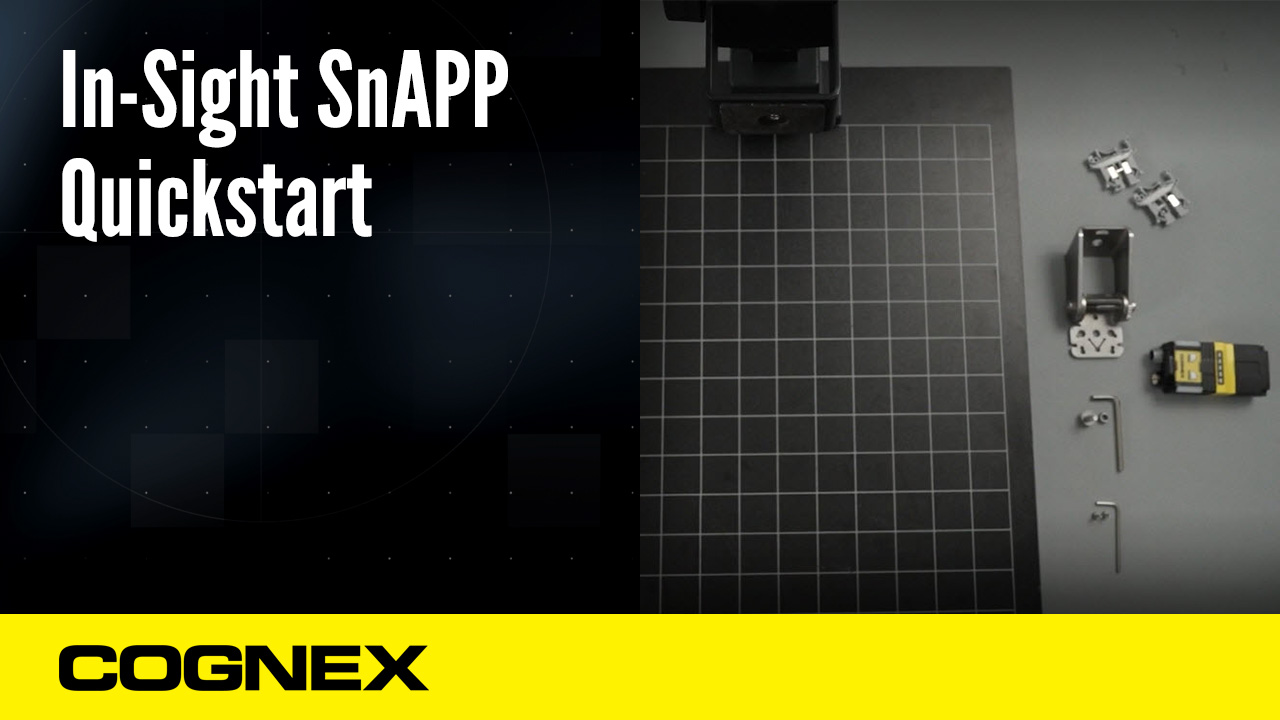
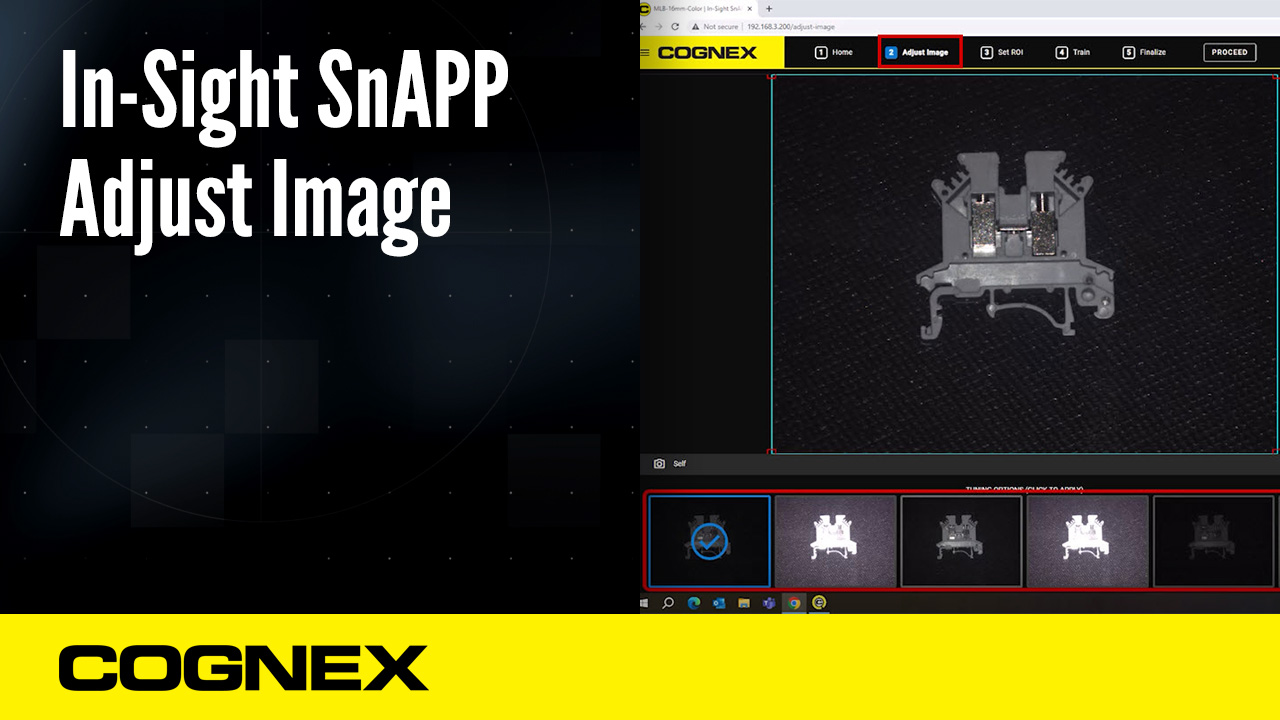
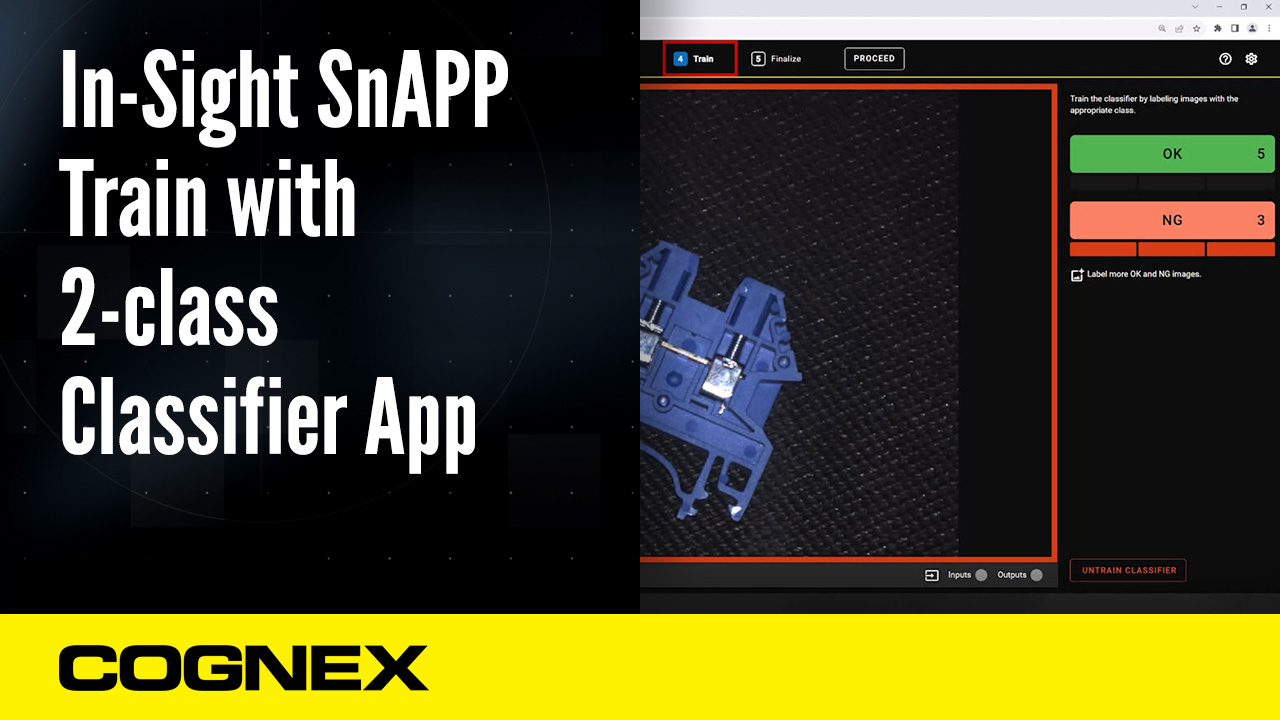
In-Sight SnAPP sensor by default is set to DHCP. Please use the the Cognex Device Discovery Utility, found under the Resources section, to find your device on your network for the first time.
If you are seeing an icon while training, you should see an error message appear in the bottom middle section of your View frame with one of the following messages:
For all In-Sight SnAPP firmware versions, you can perform a software factory reset via the Device Discovery Utility. For devices running 23.2.0 firmware or newer, you’re now able to perform a hardware reset via the TRIG and TUNE buttons.
Any deviations from this exact sequence will abort the process and result in the device booting up normally. Please note that performing a factory reset will clear all settings and program files, including password protection.